Contents
Git “error: cannot lock ref” Error
When you’re using Git, you might face different problems that can mess up what you’re doing. One of these issues is the “error: cannot lock ref” message. It usually pops up when you’re trying to get updates from a remote place. This problem happens because there might be clashes between different things, old stuff hanging around, or other reasons. In this guide, we’ll go through how to fix this “error: cannot lock ref” error in Git.
Prune Old Branches
“Pruning” old branches in Git refers to the process of removing branches that have been deleted or are no longer needed from your local repository. Pruning old branches can help resolve issues related to the “cannot lock ref” error, as it reduces the number of references and can clear up potential conflicts.
Here’s how to solve the “cannot lock ref” error by pruning old branches:
Check for Remote Branch Deletions
This error can sometimes occur when a branch has been deleted on the remote repository but still exists in your local repository. To check for such branches, run:
git remote prune origin
This command will remove references to remote branches that have been deleted on the remote repository.
Prune Stale References Locally
You can also prune local branches that are no longer needed, especially if they have already been merged or served their purpose.
Use the following command to remove local branches that have been deleted or are no longer relevant:
git fetch --prune
This command will update your local references and remove branches that no longer exist on the remote.
Manually Delete Local Branches
If there are specific local branches that you know are no longer needed, you can delete them manually using the following command:
git branch -d branch_name
Replace branch_name with the name of the branch you want to delete.
Use the -d flag to delete a branch that has been merged. If the branch has unmerged changes, use -D to force the deletion.
Consider Using Git Garbage Collection
Running Git’s garbage collection can help clean up and optimize your local repository. While it doesn’t directly address the “cannot lock ref” error, it can help with repository maintenance. To run garbage collection, use:
git gc
This command will remove unnecessary objects and optimize the repository. Be cautious when running this command, especially in a large repository, as it can be resource-intensive.
Remove Local References to Stale Remotes
If you have references to remote repositories that no longer exist or are no longer needed, you can remove them using the following command:
git remote prune <remote name>
Replace with the name of the remote you want to prune. This command removes references to remote branches and tags that no longer exist on that remote.
After pruning old branches and optimizing your repository, you should have a cleaner and more manageable Git environment, which can help reduce the chances of encountering locking errors like “cannot lock ref.”
Always exercise caution when deleting branches, and make sure you’re not deleting anything critical to your project.
Check Local Branches
If pruning doesn’t resolved your error let’s check all local branches.
Checking your local branches for issues can help in resolving the “cannot lock ref” error in Git. Here are some steps to check and potentially fix local branch issues:
List Local Branches
To see a list of all your local branches, use the following command:
git branch
This will display a list of all branches in your local repository.
Identify Potential Issues
Examine the list of local branches to identify potential issues. Look for branches that are outdated, merged, or no longer needed. These branches can be candidates for removal.
Delete Unnecessary Branches
To delete a local branch that is no longer needed, you can use the git branch -d or git branch -D command:
To delete a branch that has been merged, use:
git branch -d branch_name
Replace branch_name with the name of the branch you want to delete.
To force-delete a branch, including unmerged branches, use:
git branch -D branch_name
Be cautious when deleting branches, especially unmerged ones, as you will lose any changes on that branch.
Check Out Active Branch
Make sure you are on an active branch before deleting any branches. You cannot delete the branch you are currently on. You can switch to a different branch using:
git checkout branch_name
Replace branch_name with the name of an active branch.
Clean Up Merged Branches
Removing branches that have been merged into the main development branch can help keep your local repository clean.
Regularly cleaning up merged branches can reduce the likelihood of encountering locking errors.
Perform Git Garbage Collection
After deleting branches, you can run Git’s garbage collection to optimize the repository and remove any unnecessary objects:
git gc
This step is optional but can help with overall repository maintenance.
Commit and Push Changes
If you made changes to your local branches and removed any, be sure to commit any outstanding changes on active branches and push them to the remote repository if necessary.
Check for Lock Files
While dealing with branches, ensure there are no lock files in your repository.
If there are any .lock files in the .git directory, remove them manually. However, be careful when removing lock files as they should only exist if there is an ongoing operation.
After following these steps and ensuring that your local branches are well-maintained and any unnecessary branches have been deleted, you should have a cleaner and more organized Git repository, reducing the chances of encountering the “cannot lock ref” error.
Remove Conflicting Local Branch
To remove a conflicting local branch in Git, you can follow these steps. Conflicting branches usually arise when there’s a conflict between the branches during a merge or rebase operation.
Removing a conflicting local branch can help resolve such conflicts and potentially eliminate the “cannot lock ref” error. Here’s how to do it:
Identify the Conflicting Branch
First, identify the local branch that is causing conflicts. You can do this by running:
git status
This will show you the status of your working directory and indicate if there are any merge or rebase conflicts. It will specify which branch is causing the conflict.
Resolve the Conflict
Before you remove the conflicting branch, you may want to attempt to resolve the conflict if it’s related to a merge or rebase.
Use a Git tool or text editor to resolve the conflicts in the affected files. After resolving the conflicts, proceed to the next step.
Commit the Changes
After resolving the conflicts, add the resolved files to the staging area and commit the changes. Use the following commands:
git add . git commit -m "Resolved conflicts in branch_name"
Replace branch_name with the name of the conflicting branch.
Remove the Conflicting Local Branch
Once you have resolved the conflicts and committed the changes, you can remove the conflicting branch using the git branch -d or git branch -D command:
To delete a branch that has been merged, use:
git branch -d branch_name
To force-delete the branch, including unmerged branches, use:
git branch -D branch_name
Be cautious when using the -D option, as it will force deletion even if the branch contains unmerged changes. Use it only when you’re sure that you no longer need the branch.
Clean Up the Git Repository
After removing the conflicting branch, you can run Git’s garbage collection to optimize the repository:
git gc
This step is optional but can help with overall repository maintenance.
Push Changes (if necessary)
If the conflicting branch was pushed to a remote repository, you may need to push your changes to update the remote repository. Use:
git push origin --delete branch_name
After following these steps, the conflicting branch should be removed from your local repository, and the conflicts should be resolved.
This can help resolve the “cannot lock ref” error if it was related to the conflicting branch.
Reset Local Branch to Match Remote
To reset a local branch to match the remote branch in Git, you can use the git reset command. This can help resolve issues and conflicts between your local branch and the remote branch.
Important: Resetting a branch will move the branch pointer to a different commit, discarding any changes or commits that are not in the remote branch. Make sure you have a backup or are certain about discarding your local changes before proceeding.
Check the Status
First, ensure that your local branch is ahead or behind the remote branch. You can check the status of your branch using:
git status
This will show whether your branch is ahead or behind the remote branch.
Fetch the Latest Changes
To update your local repository with the latest changes from the remote, fetch the remote branch:
git fetch origin
Replace origin with the name of your remote. This command fetches the latest changes from the remote repository but does not merge them into your local branch.
Reset the Local Branch
If your local branch is behind the remote branch and you want to update it to match the remote branch, you can use the git reset command. Use git reset --hard to discard any local changes and make your local branch identical to the remote branch:
git reset --hard origin/branch_name
Replace branch_name with the name of the branch you want to reset. This command moves your local branch pointer to the same commit as the remote branch, effectively making your local branch match the remote branch.
Force-Push to Update the Remote (if necessary)
After resetting your local branch, it will be ahead of the remote branch. If you have permission to force-push, you can update the remote branch to match your local branch. Use the following command:
git push --force origin branch_name
Be cautious when using --force, as it overwrites the remote branch and may affect other contributors. Only use it if you’re sure it won’t disrupt collaboration.
After following these steps, your local branch should be reset to match the remote branch.
This can help resolve issues and conflicts between your local branch and the remote, potentially eliminating the “cannot lock ref” error if it was related to these conflicts.
Pull Specific Branch
To solve issues related to the “cannot lock ref” error by pulling a specific branch from a remote repository, you can follow these steps. Pulling a specific branch helps ensure that your local repository is up-to-date with the changes from the desired branch:
Check Remote Repository
Make sure you have a valid connection to the remote repository that contains the branch you want to pull. You can check your remote configurations using:
git remote -v
This will list the configured remotes and their URLs.
Fetch the Latest Updates
To ensure you have the latest information about the available branches and their statuses, fetch the updates from the remote repository:
git fetch origin
Replace origin with the name of your remote if it’s different.
Switch to the Target Branch
Before pulling changes from the remote branch, switch to the branch where you want to apply the updates. If the branch doesn’t exist locally, create it and track the remote branch using:
git checkout -b local_branch_name origin/remote_branch_name
Replace local_branch_name with the name you want for your local branch and remote_branch_name with the name of the branch you want to pull.
Pull Changes from the Specific Branch
Use the git pull command to fetch and merge the changes from the specific branch into your local branch. This will also update your local repository to match the remote branch:
git pull origin remote_branch_name
Replace origin with your remote’s name and remote_branch_name with the name of the branch you want to pull.
Resolve Conflicts (if necessary)
If there are any conflicts between your local branch and the remote branch, Git will notify you. You’ll need to resolve these conflicts manually and then commit the changes. After resolving conflicts, use:
git add . git commit -m "Resolved conflicts"
Push Changes (if necessary)
If you want to push your updated branch to the remote repository, use the following command:
git push origin local_branch_name
origin with your remote’s name and local_branch_name with the name of your local branch.By following these steps, you should be able to pull the specific branch from the remote repository into your local repository, which can help resolve the “cannot lock ref” error if it was related to the need to update your local branch with changes from the remote branch.
Conclusion
Resolving the “cannot lock ref” error in Git can be achieved through various methods, depending on the specific circumstances causing the error.
It’s important to understand the root cause of the error, whether it’s related to branch conflicts, locking issues, or outdated references, to choose the appropriate solution.
Here are some key takeaways:
- Diagnose the Issue: Start by carefully reading the error message to understand the underlying problem. The error message often provides clues about what went wrong.
- Branch Maintenance: Regularly review and maintain your local and remote branches. Remove unnecessary branches, both locally and on the remote repository, to reduce the chances of conflicts and locking errors.
- Fetch and Pull: Fetching and pulling the latest changes from the remote repository can help keep your local repository up-to-date, potentially resolving conflicts and issues related to outdated references.
- Resolve Conflicts: If the error is related to merge or rebase conflicts, resolve them manually, commit the changes, and proceed with your Git workflow.
- Git Garbage Collection: Running Git’s garbage collection (
git gc) can help optimize your repository and remove unnecessary objects, which can contribute to better performance and fewer errors. - Use Caution: Be cautious when using forceful commands like
--forceor-Dwhen deleting branches or overwriting remote branches. These actions can have significant consequences, so use them carefully. - Backup: Before making any significant changes to your repository, it’s always a good practice to back up your work to avoid accidental data loss.
Ultimately, understanding Git’s underlying principles and its error messages is crucial for effective problem-solving.
If you’re ever unsure about how to resolve a specific Git error, consult the Git documentation or seek assistance from the Git community or your development team.
FAQs
- What does the “error: cannot lock ref” message in Git mean?
The “error: cannot lock ref” message indicates that Git is unable to lock a reference (such as a branch or tag) in your repository, often due to conflicts or other issues. - Why does the “error: cannot lock ref” error occur?
This error can occur due to various reasons, including conflicts between different branches, outdated references, or issues with remote repositories. - How can I fix the “error: cannot lock ref” error?
There are several methods to resolve this error, including pruning old branches, checking for remote branch deletions, manually deleting unnecessary branches, using Git garbage collection, removing local references to stale remotes, and more. - What should I do if pruning old branches doesn’t resolve the error?
If pruning old branches doesn’t fix the error, you can check all local branches for issues, including outdated, merged, or unnecessary branches. Deleting these branches and performing Git garbage collection can help resolve the error. - How do I remove a conflicting local branch in Git?
To remove a conflicting local branch, first identify the branch causing conflicts using “git status”, resolve the conflicts if necessary, commit the changes, and then delete the conflicting branch using “git branch -d” or “git branch -D” commands. - How can I reset a local branch to match the remote branch?
To reset a local branch to match the remote branch, use the “git reset –hard” command followed by the remote branch name. Be cautious when using this command, as it will discard any local changes not present in the remote branch. - What should I do if I encounter conflicts while pulling changes from a specific branch?
If conflicts occur while pulling changes from a specific branch, you’ll need to resolve these conflicts manually, commit the changes, and then push the updated branch to the remote repository if necessary. - Can I pull a specific branch from a remote repository to resolve the “error: cannot lock ref” error?
Yes, pulling a specific branch from a remote repository can help resolve the error by updating your local repository with changes from the desired branch. Ensure you fetch the latest updates, switch to the target branch, pull changes, resolve conflicts if any, and push changes back to the remote repository if needed.

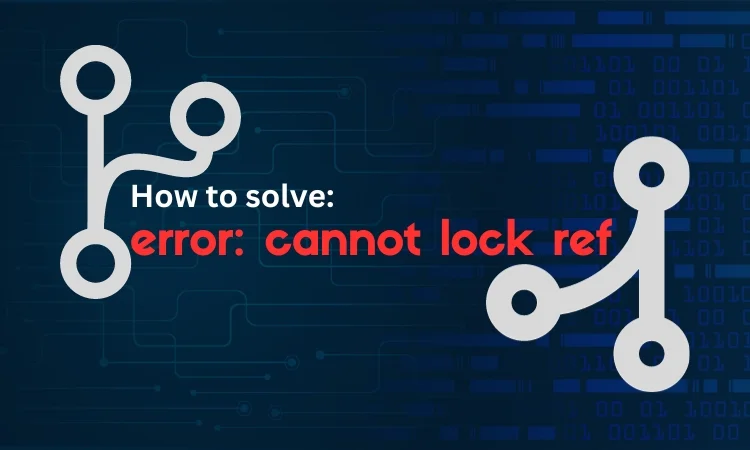
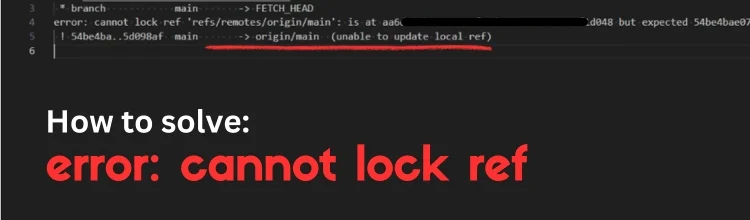
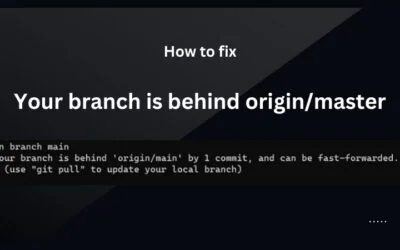
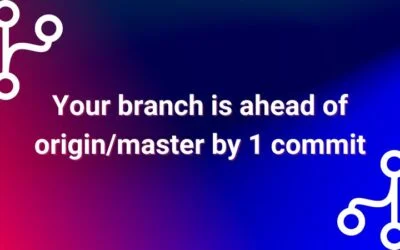

0 Comments