How t fix ‘Your branch is behind origin/master
When you see the message “your branch is behind origin/master,” it means that your local branch is not up-to-date with the remote branch (usually called “master”). To solve this, you need to bring your local branch up-to-date with the changes that have been made in the remote branch.
Here are the steps to solve this issue:
Fetch the latest changes from the remote repository:
Open your terminal or command prompt and run the following command:
git fetch origin
This command fetches the latest changes from the remote repository but does not merge them into your local branch.
Merge the changes into your local branch: After fetching the changes, you need to merge them into your local branch. Run the following command:
git merge origin/master
This command merges the changes from the remote master branch into your local branch.
Resolve any conflicts (if there are any): If there are conflicting changes (changes made in the same part of the code), Git will notify you, and you’ll need to resolve these conflicts manually.
Commit the merge changes: Once conflicts are resolved (if any), commit the changes to complete the merge:
git commit -m "Merge remote changes into local branch"
Now your local branch should be up-to-date with the remote master branch.
Push the changes to the remote repository (if needed): If you want to update the remote repository with the changes you made locally, run:
git push origin your-branch-name
Replace your-branch-name with the actual name of your branch.
How to detect on which commit is master?
To check which commit the remote master branch is on and which commit your local branch is on, you can use the following Git commands:
Check the commit of the remote master branch: Run the following command to see the commit history of the remote master branch:
git fetch origin git log origin/master
This will display the commit history of the remote master branch. The commit at the top is the latest one.
Check the commit of your local branch: Run the following command to see the commit history of your local branch:
git log
This will display the commit history of your local branch. Again, the commit at the top is the latest one.
Alternatively, if you just want to see the commit hashes without the detailed commit messages, you can use:
git rev-parse origin/master # For remote master branch git rev-parse HEAD # For your local branch
Now your local branch is synchronized with the remote master branch, and you shouldn’t see the “your branch is behind origin/master” message anymore.

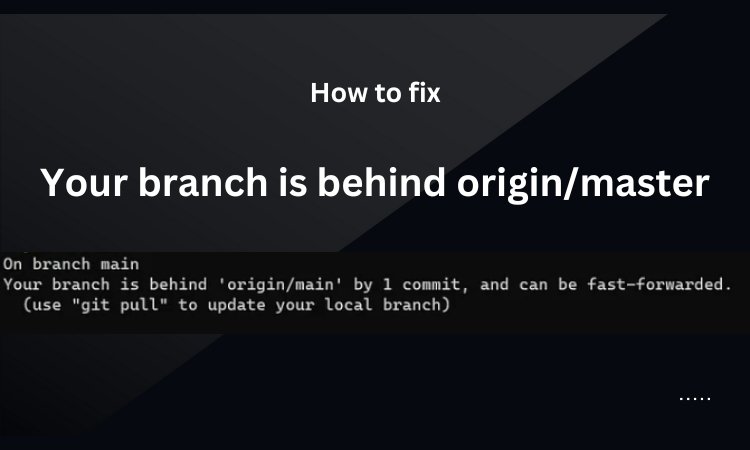
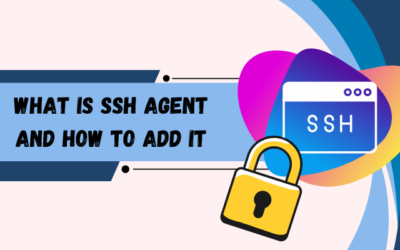
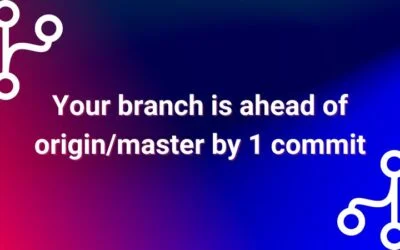

0 Comments