Contents
Git Commits, Reverting, and Pushing
In the field of software development, keeping track of code changes is crucial for effective and collaborative work. Git, a widely used version control system, gives developers the ability to monitor their code’s history, save changes, undo unwanted modifications, and sync their work with remote storage.
In this blog post, we’ll delve into the fundamental ideas of committing changes, undoing commits, and pushing modifications to a remote storage space.
Git Commit Changes
A commit in Git represents a snapshot of your project at a specific point in time. It captures all the modifications made since the last commit, creating a checkpoint in your project’s history. To make a commit, follow these steps:
Step 1
Stage your changes
Use the command git add <file> to stage specific files or git add . to stage all changes in the working directory.
Step 2
Create the commit
Execute git commit -m "Your commit message here" to create a commit with a meaningful message that describes the changes made.
Reverting a Commit
Sometimes, mistakes happen, and you may need to undo a commit. Reverting a commit in Git is a safe way to erase unwanted changes without losing your project history. Here’s how to do it:
Step 1
Find the commit to revert
Use git log to list all commits and find the commit hash of the one you want to revert.
Step 2
Revert the commit
Run git revert <commit-hash> to create a new commit that undoes the changes introduced by the specified commit. This action adds a new commit with the inverse changes.
Hard Revert vs. Soft Revert
In Git, you have two options to revert changes: hard revert and soft revert.
Hard Revert
A hard revert will completely remove the changes introduced by the commit. It resets your working directory to the state of a previous commit, discarding all changes made in the unwanted commit.
To perform a hard revert, use git reset --hard <commit-hash>.
Soft Revert
A soft revert, on the other hand, preserves the changes introduced by the unwanted commit but stages them for a new commit. It allows you to modify and adjust the changes before committing.
To perform a soft revert, use git reset --soft <commit-hash>.
Remember that both hard and soft revert actions alter the commit history. Therefore, use them with caution, especially if you have already pushed the commits to a shared repository.
Pushing Changes
Once you’ve committed your changes, you might want to share them with your team by pushing them to a remote repository. The remote repository could be on a platform like GitHub, GitLab, or Bitbucket.
Step 1
Link your local repository to the remote repository
Use git remote add origin <remote-url> to add a remote repository as the origin.
Step 2
Push your changes
Execute git push -u origin <branch-name> to push your committed changes to the remote repository on the specified branch.
Conclusion
Mastering Git’s fundamental actions, such as committing, reverting commits, and pushing changes, is crucial for seamless collaboration in software development projects.
With this guide, you now have a solid foundation to effectively manage your code changes, handle mistakes gracefully, and synchronize your work with remote repositories.
Remember to use Git with care and always maintain a clear understanding of your project’s history.
Happy coding!

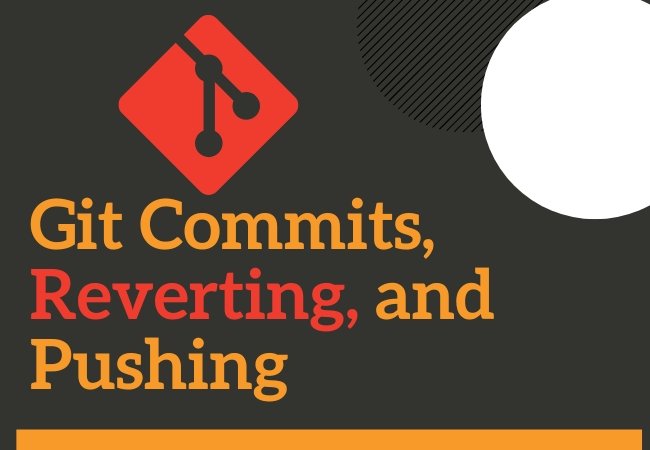
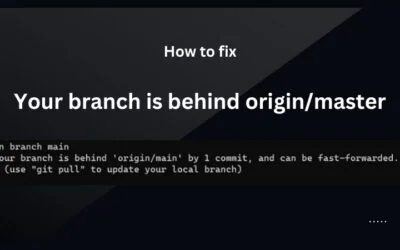
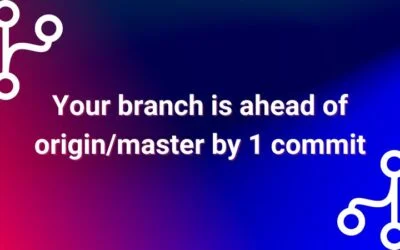

0 Comments