Contents
Comprehensive Guide to Git Cherry-Pick
Git, a powerful version control system, provides developers with a wide array of features to manage code efficiently.
One such feature is “cherry-pick,” a powerful tool that allows you to select specific commits from one branch and apply them to another.
This blog post aims to demystify cherry-pick, explaining its purpose and providing a step-by-step guide on how to use it effectively.
What is Cherry-Pick?
Cherry-pick is a Git command that lets you pick specific commits from one branch and apply them to another branch.
This can be incredibly useful when you need to extract specific changes from one branch and apply them to a different branch without merging the entire branch.
It allows for targeted, granular changes between branches, making it a valuable asset in collaborative development scenarios.
When to Use Cherry-Pick?
Cherry-pick is typically used in the following scenarios:
- Bug Fixes: If you have identified a critical bug in your production branch and have already fixed it in another branch, cherry-pick allows you to apply that specific fix to the production branch without merging other non-critical changes.
- Feature Backporting: Suppose you developed a new feature on a development branch and need to add it to a stable release branch. Cherry-pick lets you pick the commit containing the feature and apply it to the release branch.
- Partial Changes: Sometimes, you may make multiple commits on a feature branch but realize that only a subset of those changes is required in another branch. Cherry-pick enables you to apply only the necessary commits.
Performing a Cherry-Pick: Step-by-Step Guide
Here’s a step-by-step guide on how to perform a cherry-pick:
Step 1: Ensure You Are on the Target Branch
Before starting the cherry-pick process, ensure that you are on the branch where you want to apply the selected commits. Use the git checkout command to switch to the target branch.
git checkout target_branch
Step 2: Find the Commit to Cherry-Pick
Use git log to view the commit history and identify the commit(s) you want to cherry-pick. Take note of the commit hash or copy it to your clipboard.
git log
Step 3: Execute the Cherry-Pick Command
Now that you have the commit hash, execute the cherry-pick command followed by the commit hash. You can cherry-pick multiple commits by specifying their commit hashes consecutively.
git cherry-pick <commit-hash>
If you want to cherry-pick multiple commits, use:
git cherry-pick <commit-hash1> <commit-hash2> <commit-hash3> ...
Step 4: Resolve Conflicts (if any)
Git may prompt you to resolve conflicts during the cherry-pick process. Conflicts occur when the changes in the selected commits conflict with existing code in the target branch. Use git status and a text editor to resolve these conflicts manually.
Step 5: Commit the Changes
Once you have resolved any conflicts, add the changes and commit them to complete the cherry-pick process.
git add . git commit -m "Cherry-pick commit(s): <commit-message>"
Reverting Commits with Cherry-Pick
In addition to applying specific commits to another branch, Git’s cherry-pick can also be used to revert changes introduced by one or more commits.
Reverting with cherry-pick allows you to selectively undo specific commits without affecting the entire branch history.
This can be particularly useful when you want to remove specific changes that are causing issues or conflicts in your project.
Step-by-Step Guide to Revert Commits with Cherry-Pick
Step 1: Identify the Commit(s) to Revert
First, use git log to identify the commit(s) you wish to revert. Take note of the commit hash or copy it to your clipboard.
git log
Step 2: Perform the Cherry-Pick Revert
With the commit hash in hand, execute the cherry-pick command with the -m flag to revert the changes. The -m flag allows you to specify the parent number of the commit to be reverted.
git cherry-pick -m 1 <commit-hash>
The -m 1 flag denotes that you want to revert changes introduced by the first parent of the commit. This is typically used for standard commits.
Step 3: Resolve Conflicts (if any)
Similar to cherry-picking commits, reverting commits may also result in conflicts if the changes introduced by the commit conflict with the current codebase. Use git status and a text editor to resolve any conflicts manually.
Step 4: Commit the Reverted Changes
Once you have resolved any conflicts, add the changes and commit them to complete the cherry-pick revert process.
git add . git commit -m "Revert commit: <commit-message>"
Conclusion
Git cherry-pick is a valuable tool in a developer’s arsenal, allowing the selective transfer of commits between branches.
Its ability to apply specific changes while avoiding unnecessary merges can streamline the development process and improve code management.
By following this guide, you should now have a good understanding of how to use cherry-pick effectively and confidently in your Git workflow.
Happy coding!

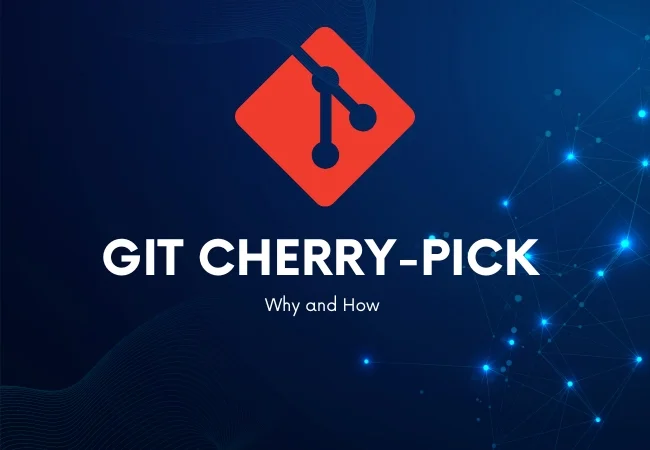
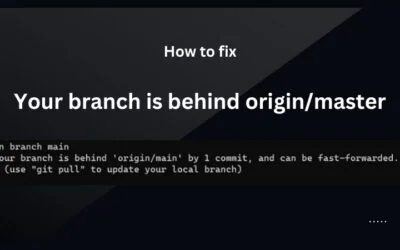
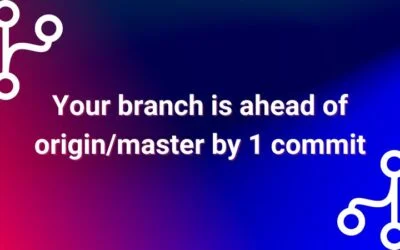

0 Comments