Contents
- Format Date in JavaScript
- 1. Using the toLocaleString() Method to format date
- Format Date in JavaScript YYYY-MM-DD
- Format Date in JavaScript DD-MM-YYYY
- Format Date in JavaScript MMMM DD, YYYY
- Format Date in JavaScript Day, Month DD, YYYY
- Format Date in JavaScript HH:MM:SS
- 2. Using the Intl.DateTimeFormat Object to format date
- 3. Using Moment.js Library to format date
- Conclusion
Format Date in JavaScript
Date formatting in JavaScript is a common task that allows you to present dates in a human-readable and locale-specific way. JavaScript provides several methods and options for formatting dates. One of the most common ways to format dates is by using the Date object’s methods in conjunction with the Intl.DateTimeFormat object. However, you can also use various libraries and frameworks to simplify the process. Here’s a basic guide on date formatting in JavaScript:
1. Using the toLocaleString() Method to format date
JavaScript’s toLocaleString() method is a built-in function that allows you to format a date based on the user’s locale. It provides a wide range of formatting options, including date, time, and numerical representations.
Here’s an example of formatting a date using toLocaleString():
const date = new Date();
const formattedDate = date.toLocaleString('en-US', { dateStyle: 'full' });
console.log(formattedDate);
In the above example, we create a new Date object and then use toLocaleString() to format the date.
The second argument to toLocaleString() specifies the locale and formatting options. In this case, we use the ‘en-US’ locale and set dateStyle to ‘full’, which gives us a full textual representation of the date.
Formatting a date in plain JavaScript involves using the Date object and its various methods to extract and manipulate the date components. Here’s a step-by-step explanation of how to format a date using plain JavaScript:
Create a Date object: Start by creating a new instance of the Date object, which represents the current date and time.
const date = new Date();
Extract the date components: Use the Date object’s methods like getFullYear(), getMonth(), and getDate() to retrieve the individual components of the date (year, month, and day).
const year = date.getFullYear(); const month = date.getMonth(); const day = date.getDate();
Format the date components: Format the date components according to your desired format.
You can use JavaScript’s string manipulation methods like padStart() or build custom formatting functions to achieve the desired result.
const formattedDate = `${year}-${(month + 1).toString().padStart(2, '0')}-${day.toString().padStart(2, '0')}`;
In the above example, the year, month, and day are formatted as a string in the format YYYY-MM-DD.
Display or use the formatted date: Finally, you can display the formatted date on the user interface or use it in your application as needed.
console.log(formattedDate);
Putting it all together, here’s the complete code snippet:
const date = new Date();
const year = date.getFullYear();
const month = date.getMonth();
const day = date.getDate();
const formattedDate = `${year}-${(month + 1).toString().padStart(2, '0')}-${day.toString().padStart(2, '0')}`;
console.log(formattedDate);
This is a basic example of formatting a date with plain JavaScript.
You can customize the formatting logic based on your requirements by using different Date object methods and string manipulation techniques.
Format Date in JavaScript YYYY-MM-DD
const date = new Date();
// Format: YYYY-MM-DD
const formattedDate1 = `${date.getFullYear()}-${(date.getMonth() + 1).toString().padStart(2, '0')}-${date.getDate().toString().padStart(2, '0')}`;
console.log(formattedDate1);
Format Date in JavaScript DD-MM-YYYY
const date = new Date();
// Format: DD-MM-YYYY
const formattedDate2 = `${date.getDate().toString().padStart(2, '0')}-${(date.getMonth() + 1).toString().padStart(2, '0')}-${date.getFullYear()}`;
console.log(formattedDate2);
Format Date in JavaScript MMMM DD, YYYY
const date = new Date();
// Format: MMMM DD, YYYY
const monthNames = ['January', 'February', 'March', 'April', 'May', 'June', 'July', 'August', 'September', 'October', 'November', 'December'];
const formattedDate3 = `${monthNames[date.getMonth()]} ${date.getDate()}, ${date.getFullYear()}`;
console.log(formattedDate3);
Format Date in JavaScript Day, Month DD, YYYY
const date = new Date();
// Format: Day, Month DD, YYYY
const dayNames = ['Sunday', 'Monday', 'Tuesday', 'Wednesday', 'Thursday', 'Friday', 'Saturday'];
const formattedDate4 = `${dayNames[date.getDay()]}, ${monthNames[date.getMonth()]} ${date.getDate()}, ${date.getFullYear()}`;
console.log(formattedDate4);
Format Date in JavaScript HH:MM:SS
const date = new Date();
// Format: HH:MM:SS
const formattedTime = `${date.getHours().toString().padStart(2, '0')}:${date.getMinutes().toString().padStart(2, '0')}:${date.getSeconds().toString().padStart(2, '0')}`;
console.log(formattedTime);
2. Using the Intl.DateTimeFormat Object to format date
The Intl.DateTimeFormat object in JavaScript is a built-in object that provides a way to format dates and times according to the rules and conventions of a specified locale. It allows you to create localized date and time representations, making it easier to display dates and times in a way that is culturally appropriate for your users.
const date = new Date();
const formatter = new Intl.DateTimeFormat('en-US', {
year: 'numeric',
month: 'long',
day: 'numeric',
});
const formattedDate = formatter.format(date);
console.log(formattedDate);
In the above example, we create a new DateTimeFormat object with the desired options. We set the year, month, and day options to ‘numeric’ and ‘long’ to get a formatted date with the full month name.
You start by creating an instance of the Intl.DateTimeFormat object, specifying the locale and any additional options you want to apply. Once you have the Intl.DateTimeFormat object, you can use it to format a JavaScript Date object. The format() method of the Intl.DateTimeFormat object takes a Date object as its argument and returns a formatted string representing the date according to the locale and options you specified.
You can customize the formatting further by providing additional options when creating the Intl.DateTimeFormat object. These options include dateStyle, timeStyle, weekday, year, month, day, hour, minute, and many more. For example, you can specify the time style, change the calendar type, or adjust the time zone settings.
Here’s a brief example of how you can format a date in a specific locale using the Intl.DateTimeFormat object:
const date = new Date('2023-11-02T15:30:00');
const dateFormatter = new Intl.DateTimeFormat('fr-FR', { dateStyle: 'full', timeStyle: 'short' });
const formattedDate = dateFormatter.format(date);
console.log(formattedDate); // Output: "mercredi 2 novembre 2023 à 15:30"
3. Using Moment.js Library to format date
Moment.js is a popular date manipulation library that provides a simple and powerful API for formatting dates. Although Moment.js is not actively maintained anymore, it remains widely used and provides comprehensive date formatting capabilities. Here’s an example of formatting a date using Moment.js:
const date = new Date();
const formattedDate = moment(date).format('MMMM Do, YYYY');
console.log(formattedDate);
In the above example, we use Moment.js to format the date. We create a Moment object by passing the date variable and then call the format() method with the desired format string. In this case, the format string ‘MMMM Do, YYYY’ gives us a date like “July 3rd, 2023”.
Conclusion
Formatting dates in JavaScript can be achieved in various ways, depending on your requirements and the tools at your disposal. In this guide, we explored three different methods: using the built-in toLocaleString() method, the Intl.DateTimeFormat object, and the Moment.js library.
Each approach has its advantages, so choose the one that best suits your needs. Whether you need to format dates for localization, specific styles, or more advanced formatting options, JavaScript provides the flexibility and tools to accomplish your date formatting goals.
Remember to consider the compatibility and maintenance status of the tools you choose. While the built-in options provide good support, the Moment.js library, although widely used, is no longer actively maintained.
Consider using newer alternatives like the Intl.DateTimeFormat object or other lightweight date manipulation libraries if you require ongoing support and updates.
Happy coding!

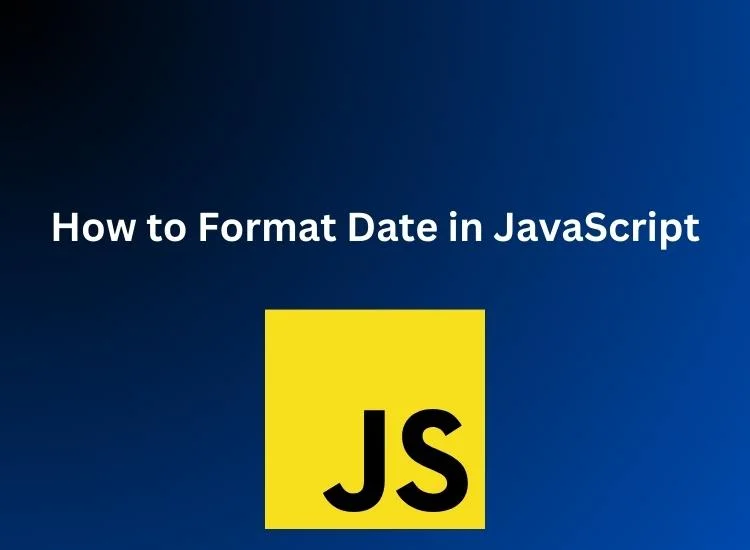
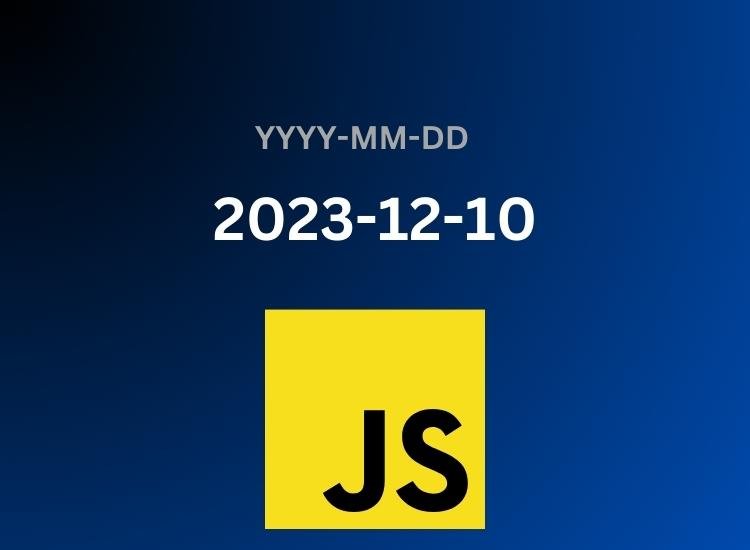
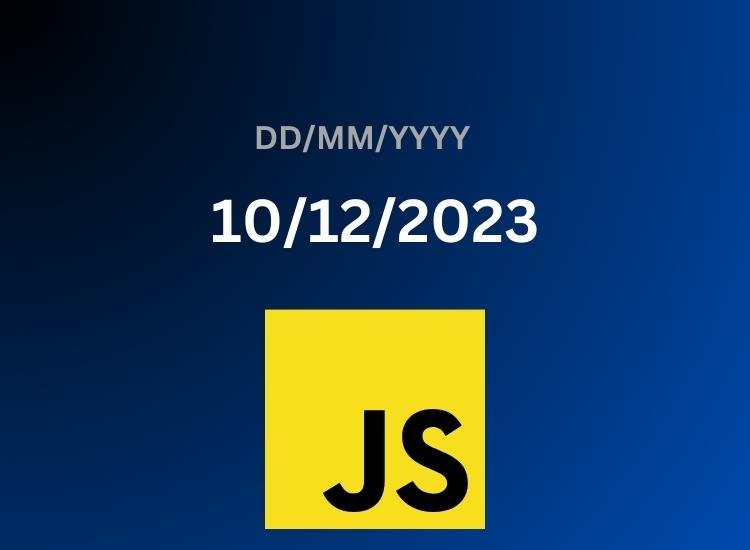
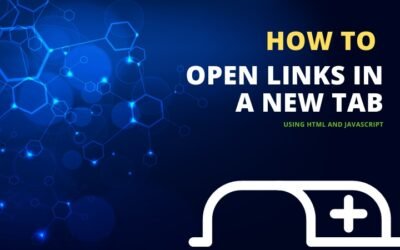
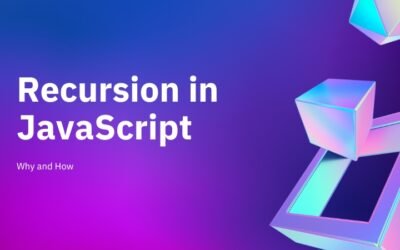

0 Comments