Contents
What is Tree Shaking?
Tree shaking is not some mystical concept; it’s a pragmatic approach to optimize your codebase. In the context of webpack, it refers to the process of removing dead code during the bundling phase. This dead code, often functions or variables that are declared but never used, can accumulate and bloat the size of your JavaScript bundles.
The Webpack Advantage
Webpack, a powerful and widely used module bundler, integrates tree shaking seamlessly. It identifies and eliminates unused code, ensuring that your final bundle is streamlined and only includes the essential parts required for your application to run. This results in smaller file sizes, faster load times, and a more efficient user experience.
Fix Tree Shaking Errors
Tree shaking is a feature in Webpack that removes dead code (unused imports) from your final bundle to make it smaller. If you’re facing issues with tree shaking, here are some steps you can take to address them:
Use ES6 Module Syntax: Ensure that you are using ES6 module syntax for your imports, as tree shaking works best with this syntax.
// Bad
const { someFunction } = require('some-module');
// Good
import { someFunction } from 'some-module';
Check Module Exports: Make sure that the modules you are importing actually have exports that can be tree shaken. If a module exports multiple functions, only the used functions will be included in the final bundle.
Update Dependencies: Ensure that your dependencies (especially third-party libraries) are up to date. Some older versions of libraries might not have proper support for tree shaking.
Use Side Effects Flag: If a module has side effects (e.g., modifies the global scope), you may need to use the sideEffects field in your package.json to let Webpack know that it’s safe to shake off unused exports. For example:
"sideEffects": ["src/styles.css"]
Check Webpack Configuration: Verify your Webpack configuration to make sure it’s set up correctly for tree shaking. Ensure that the mode is set to production and that you are not excluding any files from optimization.
// webpack.config.js
module.exports = {
mode: 'production',
// other configurations
};
Check for CommonJS Imports: Tree shaking works best with ES6 imports. If you have CommonJS imports, Webpack may not be able to optimize them. Consider using the import syntax or use the exports field in your package.json to specify the ES module entry point.
"exports": {
".": "./index.js"
}
Use Named Exports: When possible, use named exports instead of default exports. This makes it easier for Webpack to determine which exports are being used.
// Bad
export default function() { /* ... */ }
// Good
export function myFunction() { /* ... */ }
Check for Dynamic Imports: If you are using dynamic imports (e.g., import()), be aware that tree shaking might not work as expected in some cases. Consider using static imports where possible.
By following these steps, you should be able to troubleshoot and fix tree shaking issues in your Webpack configuration.
Implementing Tree Shaking in Webpack
Configuration Matters
To harness the full potential of tree shaking in webpack, proper configuration is key. Ensure that your webpack configuration file is set up to enable this feature. This often involves setting the mode to ‘production’ and using the optimization property to enable the minimize and minimizer options.
// webpack.config.js
module.exports = {
mode: 'production',
optimization: {
minimize: true,
minimizer: [new TerserPlugin()],
},
};
ES6 Modules and Tree Shaking
One of the prerequisites for effective tree shaking is the use of ES6 modules. Ensure that your codebase utilizes the import and export syntax, as this makes it easier for webpack to analyze and eliminate dead code.
// Utilizing ES6 modules
import { usefulFunction } from './utils';
// Unused function won't be included in the final bundle
Common Pitfalls and Best Practices
Avoiding Common Pitfalls
While tree shaking in webpack is a potent tool, it’s essential to be aware of common pitfalls. Make sure that your dependencies and third-party libraries are compatible with tree shaking, as some may include code that is not easily removable.
Pruning the Dead Branches
Regularly audit your codebase to identify and remove any unused or unnecessary code. This proactive approach ensures that your application remains agile and doesn’t accumulate dead branches that hinder performance.
The Impact on Performance
Lightning-Fast Load Times
By incorporating tree shaking into your webpack workflow, the impact on performance is profound. Smaller bundles mean quicker load times, especially for users on slower networks or less powerful devices. This not only enhances the user experience but can also contribute to improved search engine rankings.
SEO Benefits of Tree Shaking
Search engines, including Google, prioritize fast-loading websites. By optimizing your JavaScript bundles through tree shaking, you align with these expectations, potentially boosting your website’s SEO performance. This optimization can result in higher search rankings, increased visibility, and ultimately, more organic traffic.
Conclusion
In the ever-evolving landscape of web development, staying ahead requires adopting best practices that enhance both user experience and search engine visibility. Embracing tree shaking in webpack is not merely a trend but a strategic move toward a more optimized and competitive online presence.
By understanding the nuances of tree shaking, configuring webpack thoughtfully, and embracing best practices, you not only ensure a faster and more efficient application but also position your website for success in the competitive realm of search engine rankings.

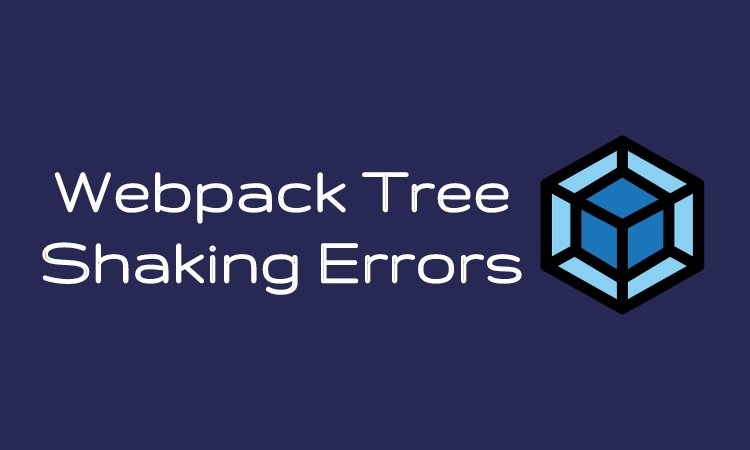
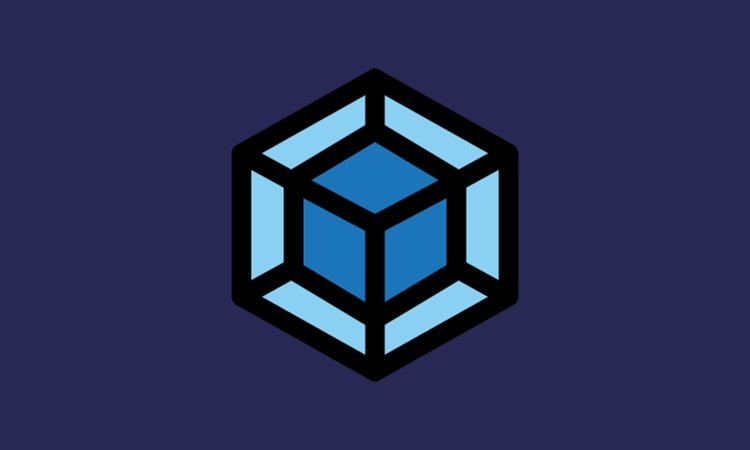
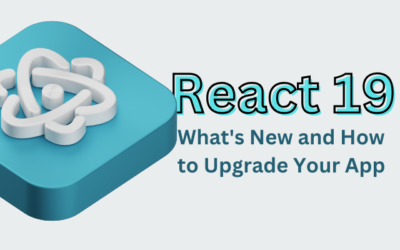


0 Comments