Contents
How to Solve “Error: Your Branch is Ahead of ‘origin/master’ by [Number] Commits”
When working with Git, it’s not uncommon to encounter various errors that can temporarily halt your progress.
One such error is “error: Your branch is ahead of ‘origin/master’ by [number] commits.”
Confirm the Status of Your Branch
Before taking any corrective actions, it’s essential to verify the status of your branch. Run the command git status to see the details of your branch, including the number of commits ahead of ‘origin/master.’
Pull the Latest Changes
To align your local branch with the remote ‘origin/master’ branch, pull the latest changes from the remote repository. Use the command git pull origin master to fetch and merge the changes into your local branch. This will update your branch with the latest commits.
Resolve Conflicts
In some cases, pulling the latest changes may result in conflicts if there are conflicting changes between your local branch and the remote ‘origin/master’ branch. Git will prompt you to resolve these conflicts manually. Use a Git client or a text editor to navigate through the conflicting files, make the necessary adjustments, and save the changes.
Commit the Merged Changes
After resolving any conflicts, commit the merged changes to your local branch. Use the command git add . to stage the modified files and then git commit -m "Merge remote-tracking branch 'origin/master'" to commit the changes. This step ensures that your local branch reflects the latest changes from the remote ‘origin/master.’
Push the Updated Branch
Finally, push the updated branch to the remote repository using the command git push origin [branch-name]. This will synchronize your local branch with the ‘origin/master’ branch, resolving the error.
Conclusion
Encountering the “error: Your branch is ahead of ‘origin/master’ by [number] commits” can be a bit confusing, but with the steps outlined in this blog post, you can easily resolve it.
By pulling the latest changes, resolving conflicts, committing the merged changes, and pushing the updated branch, you can ensure that your local branch is in sync with the remote ‘origin/master.’
Remember to regularly update your local branch to prevent such errors and maintain a smooth Git workflow. Happy coding!

![branch-ahead-of-originmaster How to Solve "Error: Your Branch is Ahead of 'origin/master' by [Number] Commits"](https://codingbeast.org/wp-content/uploads/2023/07/branch-ahead-of-originmaster.jpg)
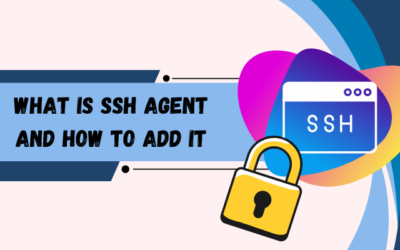
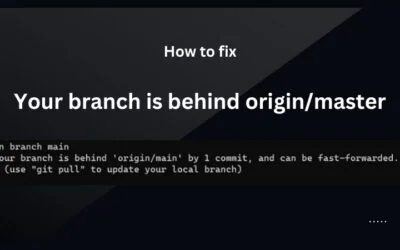

0 Comments