In the fast-paced world of software development, where collaboration is key, Git has emerged as the go-to version control system.
It allows developers to work together seamlessly on projects, ensuring that code changes are tracked, managed, and deployed effectively. However, even the most seasoned developers can run into a common roadblock: the dreaded “Git push rejected: non-fast-forward” error.
In this article, we, as your trusted SEO experts and copywriters, will guide you through resolving this issue effectively and efficiently.
Contents
Understanding the Non-Fast-Forward Error
Before diving into the solutions, it’s crucial to grasp the concept behind the “non-fast-forward” error. In Git, a fast-forward merge is the default behavior when you merge a branch into another.
It means that Git can simply move the pointer of the branch forward without creating a new commit. However, the non-fast-forward error occurs when Git detects that this straightforward merge isn’t possible because there have been new commits on both the source and target branches since they diverged.
Troubleshooting and Solutions
1. Update Your Local Repository
The first step in resolving the non-fast-forward error is to ensure your local repository is up to date with the latest changes from the remote repository. To do this, execute the following commands in your terminal:
git fetch origin
git pull origin master
This fetches the latest changes from the remote repository and merges them into your local branch.
2. Rebase Your Branch
If updating your local repository doesn’t resolve the issue, consider rebasing your branch. This process replays your branch’s changes on top of the latest commit from the target branch. Here’s how to do it:
git checkout your-branch
git rebase master
After rebasing, you may need to resolve any conflicts that arise. Once conflicts are resolved, proceed with:
git add .
git rebase --continue
git push origin your-branch --force
The --force flag is used to push the changes and overwrite the remote branch, as rebasing rewrites commit history.
3. Merge with a Merge Commit
If rebasing doesn’t suit your needs or if it’s not possible due to project requirements, you can perform a merge with a merge commit. This will create a new commit that merges the changes from both branches. Execute the following commands:
git checkout your-branch
git merge master
git push origin your-branch
This method retains the commit history but may result in a more complex history graph.
4. Consider Pull Requests
In collaborative environments, especially when working with open-source projects, it’s often a good practice to use pull requests (PRs). PRs allow you to propose changes, have them reviewed, and then merge them into the main branch. This can help avoid non-fast-forward errors altogether by centralizing code integration.
Preventing Future Non-Fast-Forward Errors
To prevent encountering this error in the future, consider implementing the following best practices:
1. Regularly Update Your Local Repository
Frequently update your local repository with the latest changes from the remote branch to minimize the likelihood of non-fast-forward errors.
2. Communicate and Collaborate
Maintain open lines of communication with your team to coordinate code changes effectively. Collaboration tools like Slack or Microsoft Teams can facilitate this process.
3. Follow Branching Strategies
Adopt a well-defined branching strategy, such as Gitflow or GitHub Flow, to streamline your workflow and minimize conflicts.
4. Use Pull Requests
As mentioned earlier, using pull requests can help ensure that code changes are reviewed and integrated smoothly.
Conclusion
In conclusion, the “Git push rejected: non-fast-forward” error can be a frustrating hurdle, but with the right knowledge and strategies, you can overcome it.
Whether you choose to update your local repository, rebase your branch, merge with a merge commit, or utilize pull requests, the key is to understand the underlying issue and choose the most suitable solution for your project.
By following these steps and best practices, you’ll navigate the world of Git with confidence and finesse.

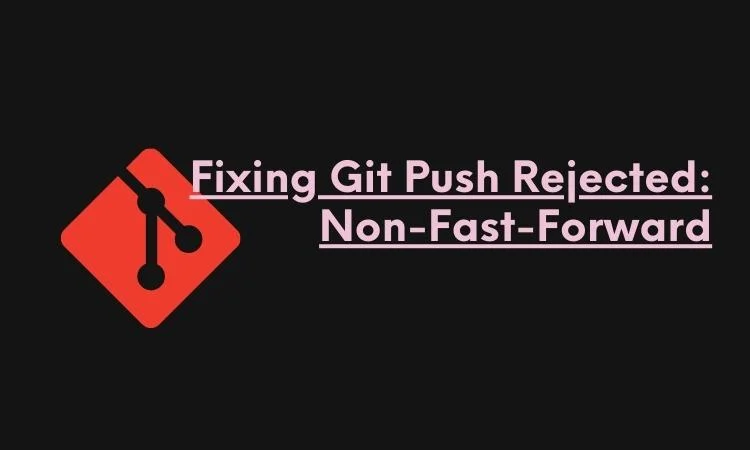
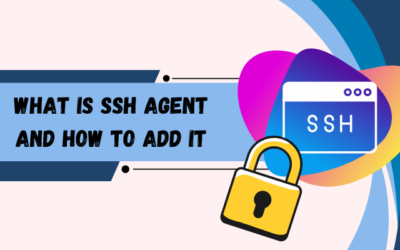
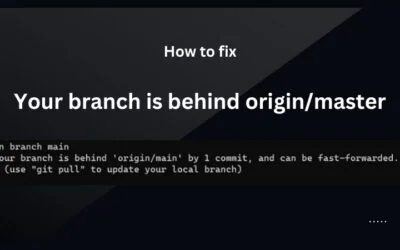

0 Comments