Have you ever encountered the error message “fatal: the current branch has no upstream branch” while working with Git? This error can be confusing for beginners, but fear not! In this tutorial, we will explain what this error means and guide you through the steps to resolve it. Let’s dive in!
Contents
Understanding the Error:
When you encounter the error message “fatal: the current branch has no upstream branch,” it means that your local branch is not tracking a remote branch.
In other words, Git doesn’t know where to push or pull changes from when working with this branch.
Checking Remote Branches:
To resolve this error, the first step is to verify whether a remote branch exists for your local branch. Use the following command to list all remote branches:
git branch -r
This command will display a list of remote branches, and you can check if the branch you’re working on is present.
Setting Upstream Branch:
If the remote branch exists, you need to set it as the upstream branch for your local branch. Use the following command, replacing remote-branch with the name of the remote branch you want to track:
git branch --set-upstream-to=origin/remote-branch local-branch
For example, if you want to set the remote branch named “main” as the upstream branch for your local branch “feature-branch,” you would run:
git branch --set-upstream-to=origin/main feature-branch
Pushing and Pulling Changes:
Once you have set the upstream branch, you can now push and pull changes to and from the remote repository. To push your local changes to the remote branch, use:
git push
To pull the latest changes from the remote branch, use:
git pull
These commands will now work seamlessly without the “fatal: the current branch has no upstream branch” error.
Conclusion:
The “fatal: the current branch has no upstream branch” error in Git can be easily resolved by setting the upstream branch for your local branch.
By following the simple steps outlined in this tutorial, you can establish the necessary connection between your local and remote branches and continue working efficiently with Git. Happy coding!

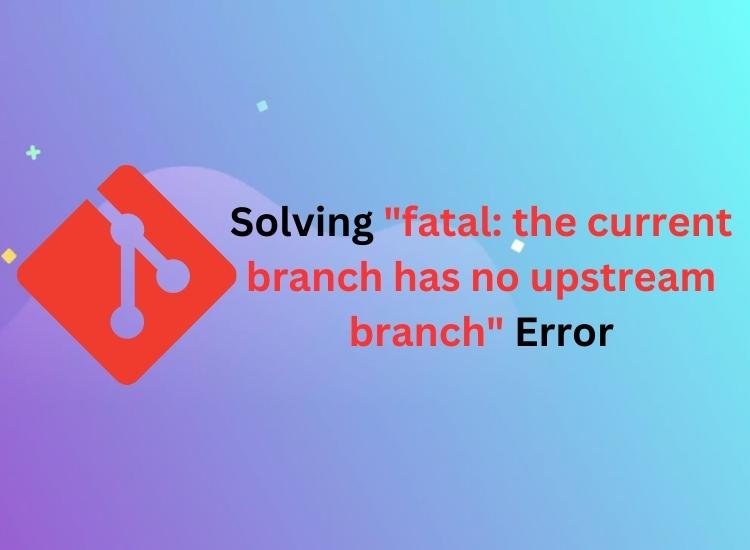
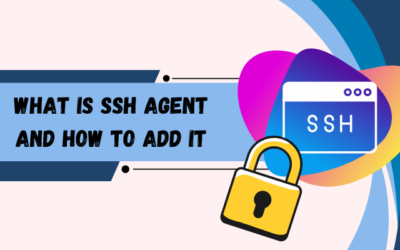
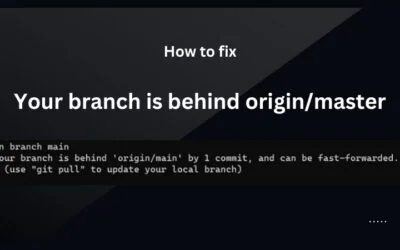

0 Comments